If you’ve taken an AncestryDNA test and want to expand your genetic genealogy research, you’re in the right place.
This video guide walks you through the process of downloading your raw DNA data from AncestryDNA and uploading it to MyHeritage.
It’s a straightforward way to broaden your DNA matching possibilities and access additional analysis tools, all without the need for another DNA test.
Whether you’re new to genetic genealogy or a seasoned researcher, this tutorial will help you make the most of your existing DNA results.
Video Tutorial
Summary
In this video, we’ve covered the key steps to transfer your DNA data:
- Accessing your AncestryDNA account settings and initiating the download
- Retrieving your raw DNA file
- A brief explanation of what the raw DNA file contains
- The process of uploading your DNA data to MyHeritage
- Navigating MyHeritage’s privacy settings and research participation options
- What to expect after uploading, including processing time and match generation
We also addressed a common question about transferring DNA data from MyHeritage to AncestryDNA, noting that AncestryDNA currently doesn’t accept uploads from other testing companies.
By following this guide, you can effectively expand your genetic genealogy toolkit. You’ll have the opportunity to find new DNA matches and access different analysis features across both platforms.
It’s a cost-effective way to enhance your family history research, leveraging a single DNA test across multiple services.
Remember, while the transfer process is straightforward, always consider your privacy preferences when sharing genetic data online.

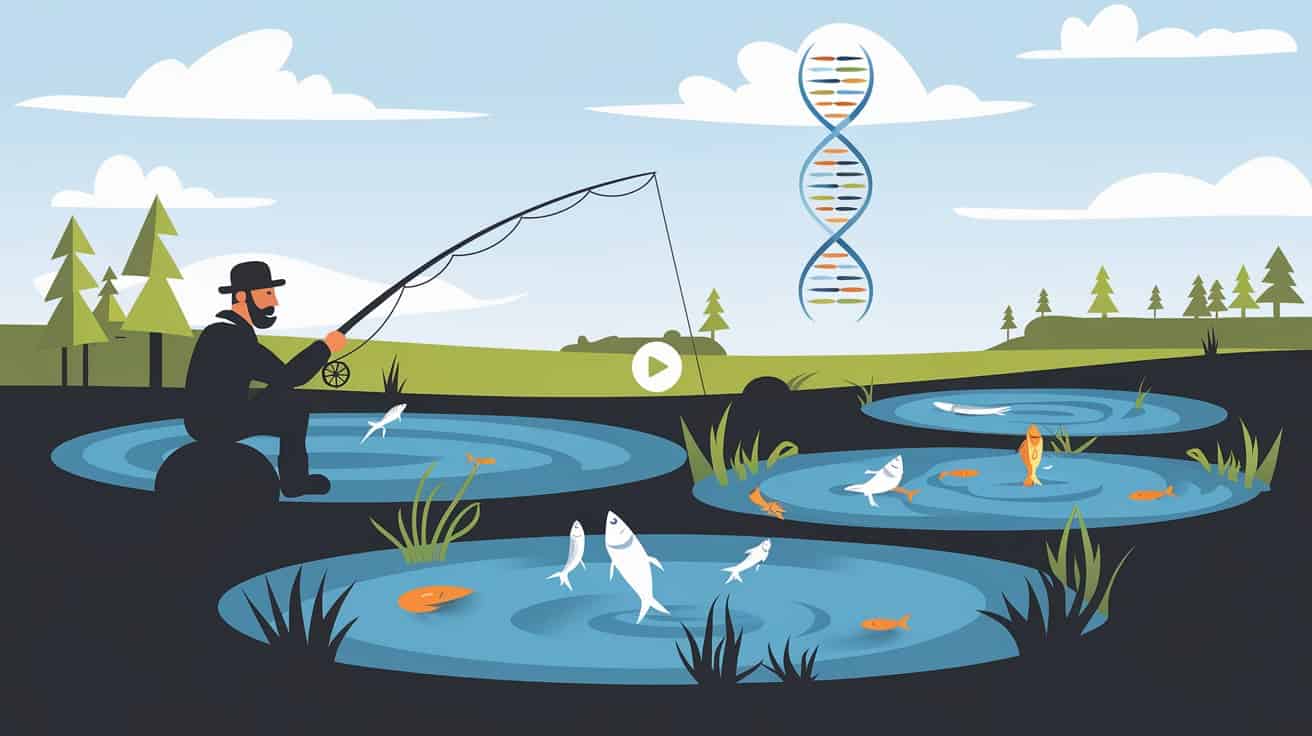

Thank you. I tried to update the raw autosomal file from LivingDNA to MyHeritage but it ended up saying the file was invalid. Apparently they will only use the autosomal files from before October 2018.
https://www.myheritage.com/help-center?a=My-uploaded-DNA-test-shows-as-invalid-what-should-I-do—id–fTiRJpRURsuidF494N6lZQ